Child Check-In is a great option for churches with nursery, daycare during a fundraising event, schools, and more!
To get started log into your Mission Pillars account. You can easily access your mission pillars account inside your Continue to Give account by clicking on CRM in your left-hand menu on your dashboard.
Once inside your Mission Pillars account locate/(click on) "Child Check In" on the left Menu. A URL will populate to launch your Child Check In. Copy and paste the URL into another browser.
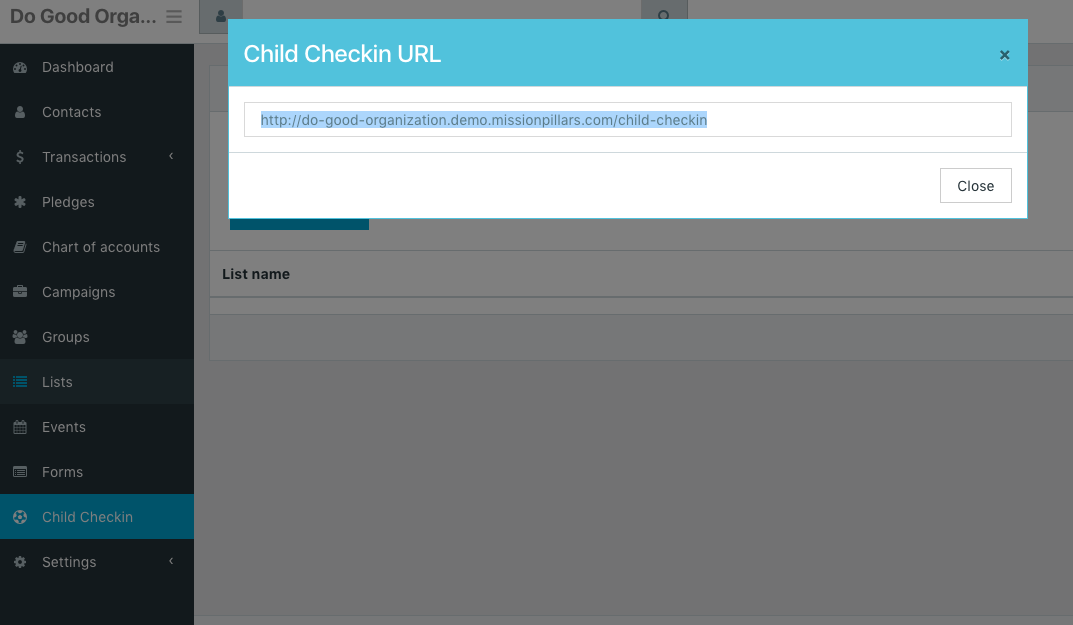
From here a parent or guardian can search for themselves by Name, Email, or Phone Number. If they cannot find themselves they will be prompted to add themselves the first time.
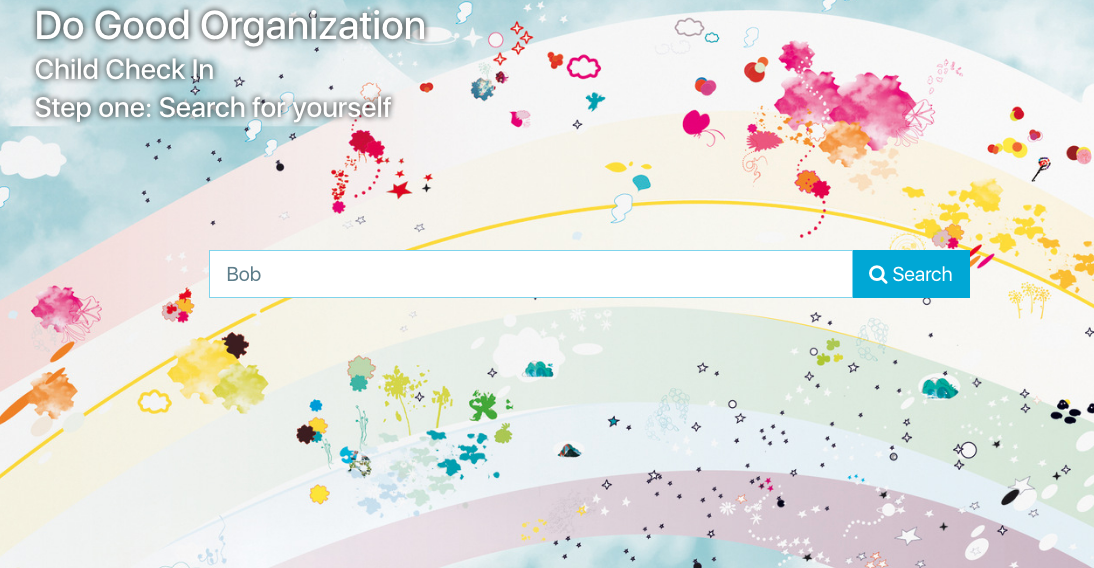
Now click on the individual's name. From here you can click on the child to check in their child or add another child they can pick up. You will then be able to print off a name tag that you can put on the child's back to easily keep track!
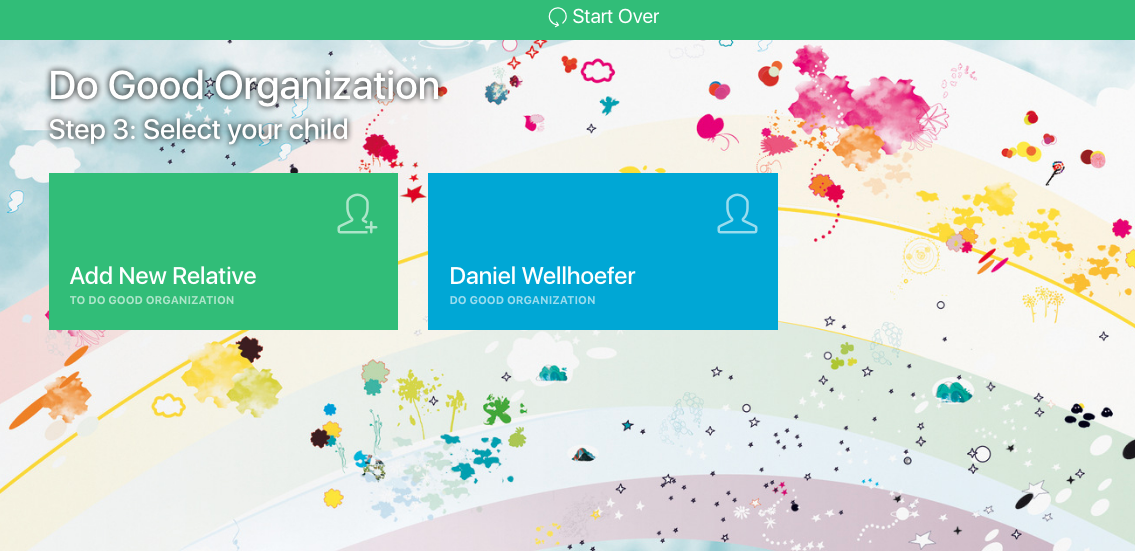
|
Rate this Topic:
|
|||
|
