We are very excited to announce that your Continue to Give donations can post right to NeonCRM through our API integration! Now when your donor gives to a designated project on Continue to Give the transaction will post in your NeonCRM Campaign, Fund, or Purpose.
This integration is responsive and smart. This means that when a new giver donates for the first time our integration will create a new "Individual Account" inside your NeonCRM software. In addition, if the same giver keeps giving all donations will filter under that same individual account and you won't have to worry about making duplicate people!
Data Types that Continue to Give creates in NeonCRM:
- Donations
- Individual Accounts
How do I set up the Integration and get started?
Great question! First, you will need to retrieve your API Key and Org ID from NeonCRM. For Directions on Getting Your API Key Click Here.
Once you have your API Key and Org ID go to www.continuetogive.com to log into your account. Click on "Fundraising Setup" and choose "NeonCRM" from the Software Integration's drop down.
You will then be able to insert your API Key from NeonCRM into the API Key section and your Org ID from NeonCRM into the Account ID section. Scroll down to click "Save" and then your accounts are linked! Now it's time to choose the Campaigns, Funds, or Purposes you wish your donation to post to in your NeonCRM account.

Inside Continue to Give, your givers can donate to your main organization (also known as a general donation) or they can specify a donation (also known as a project). To set main organization

If you want donors to be able to choose from a list of designations on Continue to Give that each point separately to a Campaign, Fund, or Purpose inside your NeonCRM then we will have to set each up separately as projects. Let's get started: On the left click on "Projects/Events" and now create your first project!
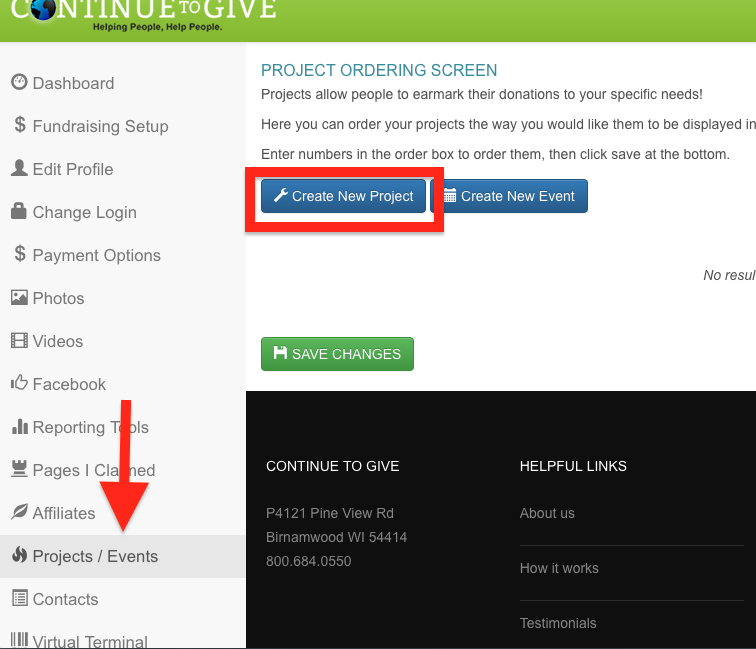
Once you add the project name, description, and mission you are ready to point this project to a specific Campaign, Fund, or Purpose in NeonCRM. Scroll to the Chart of Accounts section and choose between your NeonCRM options from the drop down. Save and you are done!
Repeat this step for each project you would like for donors to choose from.
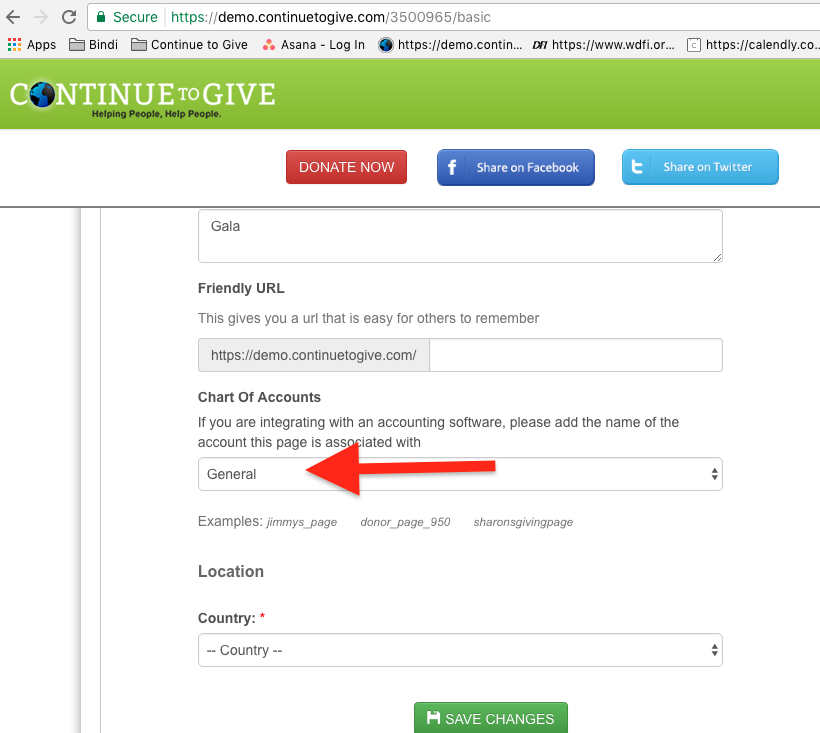
Now that we have our donation designations setup let's try some test donations! You can see that we have our general organization account named "Neon Test" and for this
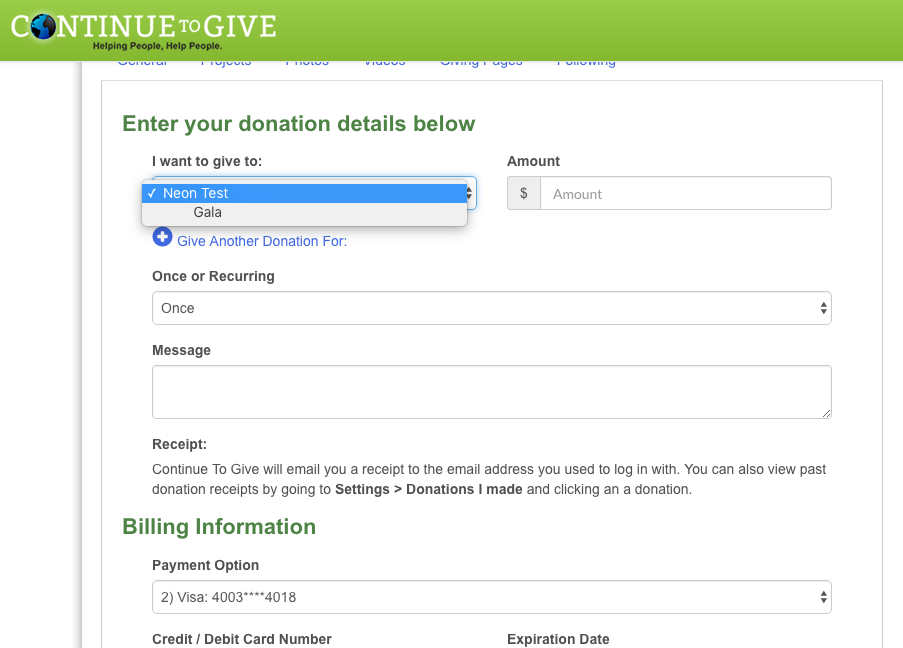
Now let's take a look at our NeonCRM account to see how it posts after a completed transaction. You can see below that our transaction was broken up between the two designations and posted to the correct Campaign designations inside NeonCRM!
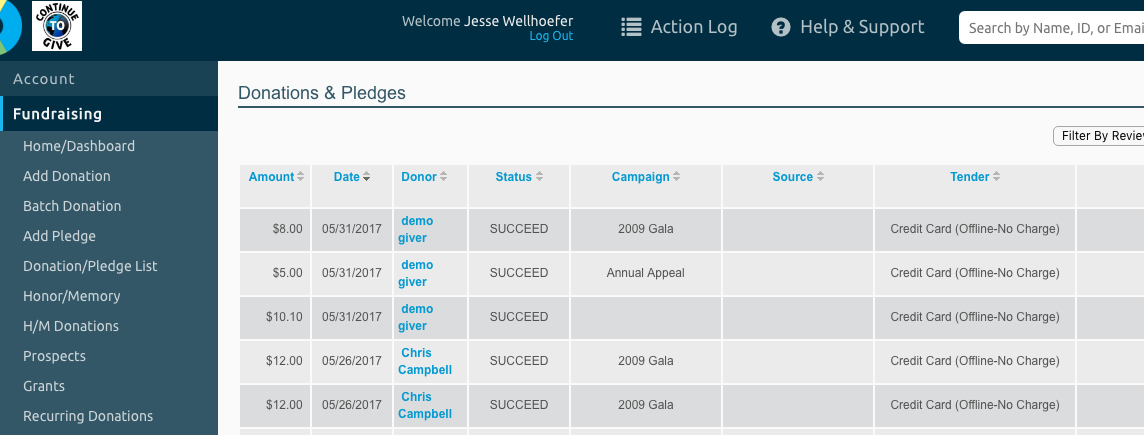
You will also notice Demo Giver made a $10.10 transaction before this which created Demo Giver and individual account inside NeonCRM.
Then when we made our next transaction (the one we just walked you through) you will notice that the new transaction posted under Demo Giver's current account! No duplicates were created and our system added the new user when they made their first transaction earlier that day! Continue to Give prevents duplicates from being created inside your NeonCRM by matching: First Name, Last Name, and Email address.
Fields that Continue to Give sends to NeonCRM:
- First Name
- Last Name
- Street Address
- City
- State
- Zip Code
- Tender: Credit Card (Offline-No Charge)
- Email 1
Does Continue to Give create an account for donors not inside NeonCRM?
Yes, if the donor is not inside NeonCRM an individual account will be created for them at the completion of their first donation. An individual account is created only if there are no matching accounts. After that, all future donations will be recorded under their individual account after a successful transaction on Continue to Give has completed.
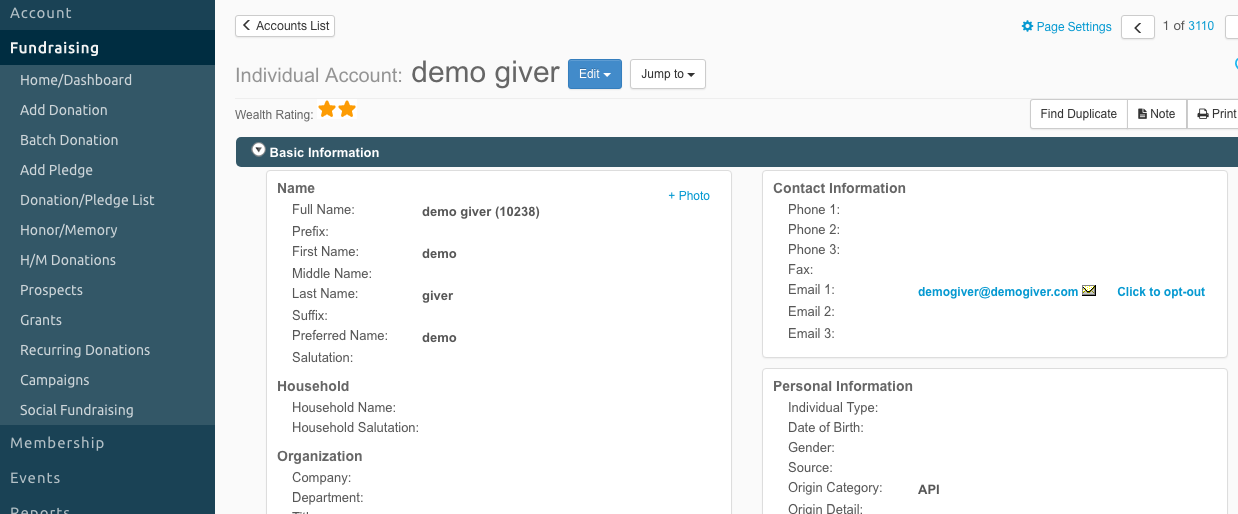
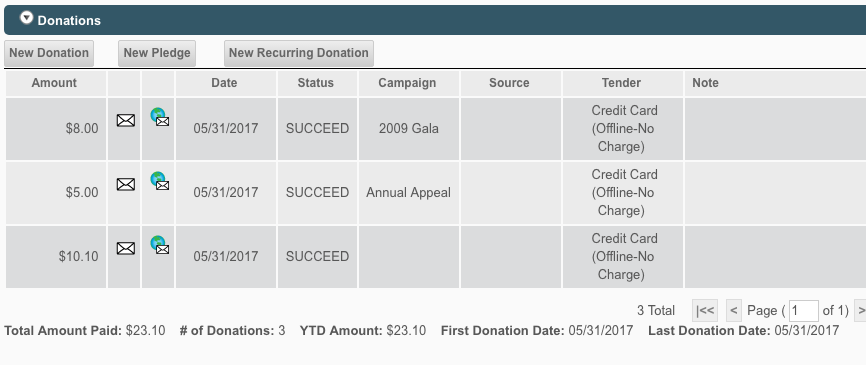
Each donation posts automatically to NeonCRM as soon as the transaction is completed so there is no wait time!
Now that you have setup your NeonCRM integration with Continue to Give you can sit back and let the donations roll in and know that you can simply log into your NeonCRM account to view all the Continue to Give transactions whether they are through Text Giving, Facebook Giving, Online Giving on your Website, Etc.
If you have any questions you can reach out to our support team at customerservice@continuetogive.com!
|
Rate this FAQ:
|
|||
|
