How do I change my password?
Updated: 03/07/2019
Article #: 20
If you forgot your password, or maybe you just want it changed, you'll find the instructions for both below.
To change the password on your account:
- Login to Continue to Give .
- Locate and click on 'Settings' in the left pane.
- Select 'Change Login'.
- Enter a password in the 'New Password' field.
- Confirm the password by entering it again in the 'Confirm New Password' field.
- Select 'Save Changes' button.
The new password will be effective the next time you login to your Continue to Give account.
If you cannot login to Continue to Give:
- Go to the Login page and select the 'Forgot Password' link. (An email with a temporary password will be sent to the email registered on the account)
- Follow the instructions in the email.
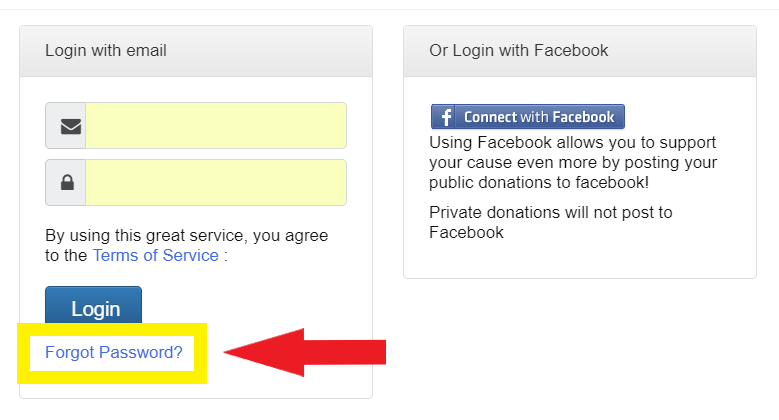
If you would like to change/update your email click here.
|
Rate this FAQ:
|
|||
|
